Technology is a core part of our everyday lives. Everything from mobile banking, photos, social platforms, and smart controls to our homes. Those same technologies that make our day-to-day lives easier, also have the potential to compromise your privacy.
Several years ago a study surfaced that found iPhone users data was sent 50 times less frequently to Google’s servers than an Android phone. However, in February of 2022 Google announced it would adopt new privacy restrictions that cut tracking across apps following a move made by Apple. These changes affect big data companies like Facebook parent, Meta. They anticipate a decrease in social media sales, based on user data loss, to reach 10 billion over the next 18 months.
Google tracking catalogs everything from search history, browsing data, and even multi-faceted user profiles for targeted advertising. The locations of photos and activity related to where you travel are all tracked through Google Maps. This can be nice to reflect on adventures and perhaps find that restaurant you visited in the past. However, if you’d prefer to keep your movements private, it might be time to double check your location history. Here is how to find out what Google knows and to stop them from tracking you.
Get a summary of your Google data.
Google gathers information to predict personal interests, gender, age, income, and more. Utilizing user profiles, it will match ads based on demographic alignment. Review a summary of your data here to see what Google thinks it knows about you.
An overview of your personal data, privacy settings, and other options related to your Google Account can be found here. From there, actions can be taken to save a copy of data records and adjust privacy settings.
Location history in your Google profile saves where you go with your various devices, even when you aren’t using a Google-specific service. Personalized maps and recommendations are then based on places you have visited. To turn off location history visit your Google profile here. Once there, you can also manually remove data from your Google Timeline and manage your history.
Managing settings on iOS and Android devices.
iPhone Settings:
Go to Settings > Google Maps > Location and adjust it to While Using App to reduce amount of data Google collects, or “Ask Next Time Or When I Share” or “Never“.
[see right screen shot 1a]
Instead of using your precise location, you can use more generalized data by adjusting your approximate location. Go to Settings > Privacy > Location Services, from there you have the option to control this setting for individual apps or to switch it off completely. This will limit the functionality of various apps and services.
[see right screen shot 1b]
Limit ad tracking:
Settings > Privacy > Apple Advertising [Off]
Android Settings:
These settings vary based on the device manufacturer.
Example: Samsung Settings > Location and adjust options related to locations. Like Apple, these can be disabled completely, but it may cause an interruption of services. Other options to consider are turning off the following settings:
> Wi-Fi Scanning [Off]
> Bluetooth Scanning [Off]
> Google Location Accuracy > Improve Location Accuracy [Off]
[see right screen shot 2a]
Change permissions of individuals apps by selecting Location > App Permissions and select Google Maps, Google Photos, or other Google service. Then adjust the amount of data Google collects by selecting Allow Only While Using The App.
[see right screen shot 2b]
Limit ad tracking:
Settings > Google > Ads > “Opt out of ads personalization”
The good news.
While data tracking offers a pathway to compromising personal data, there is a silver lining. If you’ve added a Google Account to your devices, Find My Device is automatically turned on. Thus, if you lose an Android phone, tablet, or wear a OS watch, you can find, lock, or erase it remotely.
Learn how to make sure that your device can be found if it gets lost.
Regularly checking your app permissions and phone privacy settings is good practice. Digital hygiene will help keep you and your family’s information protected in a hyper-connected, technology driven world.
Questions about your business’ privacy and data governance? Our technology professionals are here to help. Click here to setup a 15 minute call to learn more about how Bridgehead IT can help.

CLOSER LOOK AT SETTINGS
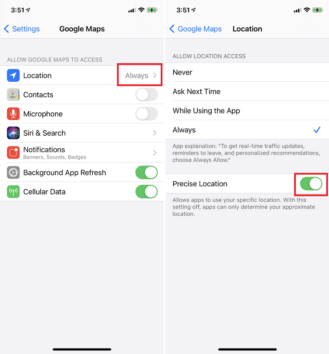
1a iPhone Google Maps Settings
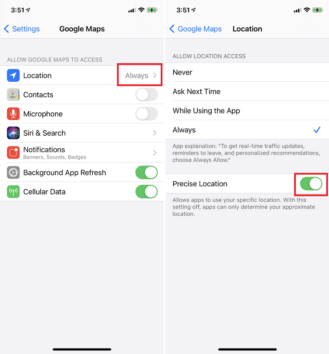
1b iPhone Location Settings
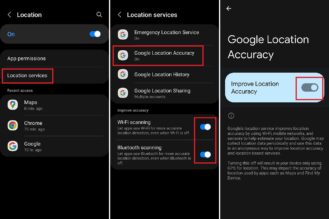
2a Android Location Settings
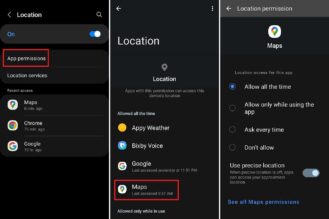
2b Android App Permissions
Total Technology Solutions For Your Business
Our services are engineered to meet the specific objectives of each client. That starts with having the right people, who are experts in their field to develop solutions that support our clients.
Thoughtful solutions, not quick fixes.


